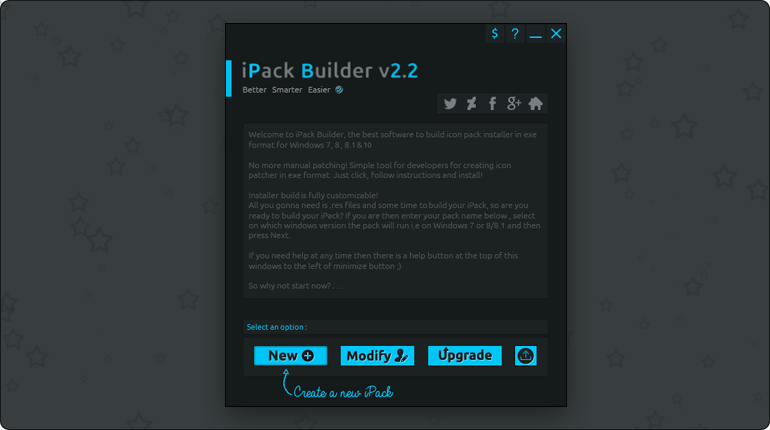Transform the look and feel of your Windows icons effortlessly with iPack Builder. Customize, create, and install personalized icon packs for a unique desktop experience.
How it works
- Select Icons: Choose icons you want to modify.
- Customize: Tailor each icon to suit your preferences, adjusting colors, styles, and sizes.
- Create Your Pack: Compile your customized icons into a cohesive pack effortlessly.
- Install: Apply your unique icon pack with a simple installation process that ensures a seamless transition.
Ready to redefine your desktop? Download iPack Builder now and embark on your personalized Windows journey.
🚨Notice: False Virus Messages
We’ve noticed some users receiving false virus warnings when using iPack Builder. This is likely due to external tools we use and the absence of a code signing certificate (common for small devs).
No Malicious Intent: iPack Builder is clean; there’s no malicious code.
User Safety Priority: Your safety is our priority; iPack Builder is designed for a secure customization experience.
For Users:
False Positives: If flagged, it’s likely a false positive. Add iPack Builder to your antivirus exclusion list.
Regular Scans: Periodic scans with reputable antivirus software ensure overall system security.
🚨 Disclaimer
iPack Builder is provided as-is without any warranty of any kind, either expressed or implied. The author and publisher of iPack Builder assume no responsibility for any unintended consequences or issues that may arise from the use of this tool.